Since the start of the COVID-19 pandemic, an increased number of people have started to work...
Get Started With Digital Transformation: A Simple Digitization Example
.png?width=1200&name=LinkedIn%202%20(6).png)
Now that you know the different stages of Digital Transformation: Digitization of data and Digitalization of reporting and analysis, it is time to move on to a real-life example. In this post, I’ll focus on the first of these stages – Digitization – by building a simple time management process in Microsoft Excel. Read more...
A quick note: The data you use for reporting and analysis will evolve very quickly, so a discussion around Taxonomy will be important and upcoming in future blog posts.
If you have been following along from our last Digital Transformation post, you will remember I highlighted the importance of journaling your investments, time, and money. To make this real, we’ll digitize the timekeeping process to provide structure and access to data for improved decision-making.
Digitize Time Tracking in Excel:
Open Microsoft Excel and create a new worksheet, then:
Create your column headers
A1 = Date (formatted as Date, entered by you)
B1 = Start Time (formatted as Time, Entered by you)
C1 = Description (entered by You)
D1 = Duration* (calculated field)
*Calculated Field: As we enter in Time and Dates, these fields will auto-calculate.
Format your columns
DATE:
a. Select column A (the Date Column)
b. Right click on column A, select Format Cells
c. Under Category, select Date
d. For Type, select *3/14/2012 as the format
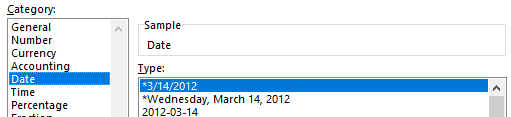
TIME:
a. As before, Select column B
b. Right click on column B, select Format Cells
c. Under Category, Select Time
d. For Type, select 13:30:55 as the format
- Military time is strictly to make the calculations simple
- We can use standard time instead, but for now simple math is better
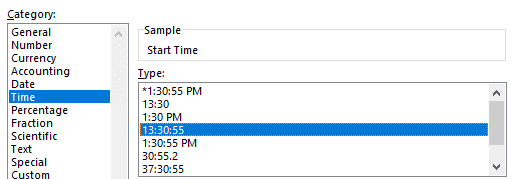
DURATION:
a. Select column C
b. Right Click on column C, select Format Cells
c. Under Category, select Time
d. For Type, select 37:30:55 as the format
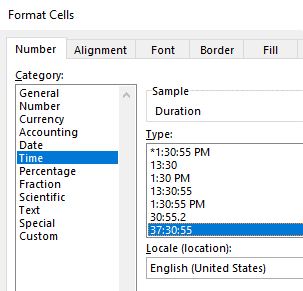
Calculate DURATION
Enter sample data to help build the first Calculation
a. Enter today’s date in Cell A2
b. Enter the start time for a sample activity in cell B2
c. Enter a description for the sample activity in cell C2
d. Enter today’s date again in A3
e. Enter a start time for the 2nd activity in cell B3
f. Enter a description for the sample activity in cell C3
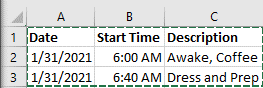
In cell D2 (the first cell under Duration), enter the following formula “=B3-B2”
Select the D2 cell, and hit Ctrl C (Copy) to copy the formula
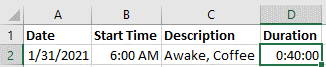
Select Column D (Duration) and paste and select paste (Ctrl + V) to apply the formula for all cells in Column D
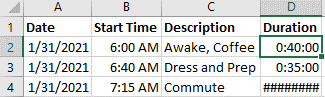
Congratulations, you just created your first Digitization process for timekeeping! In my next post we will work on refining this toolset and explore how we can use timekeeping to continue the digital transformation journey.



.png?height=200&name=LinkedIn%202%20(3).png)
.png?height=200&name=LinkedIn%202%20(5).png)